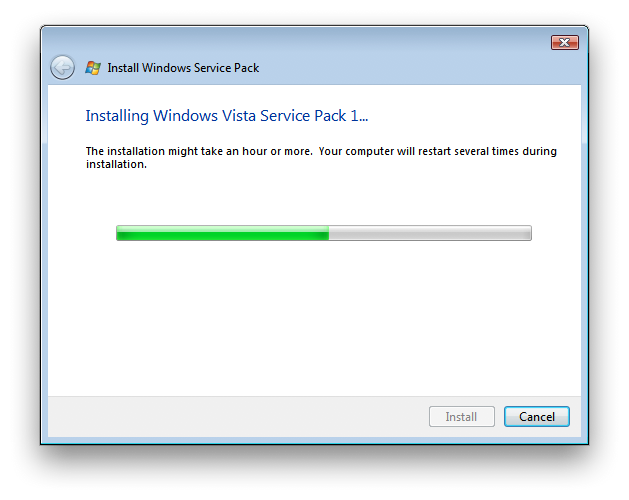There used to be a Windows PowerToy that gave you an option in your right-click menu in Windows Explorer to “Open Command Prompt Here.” Basically, you navigate Explorer to a folder deep in your hierarchy somewhere and you could instantly open a command prompt to that folder.
In Vista, they’ve made it both easier and harder. They put the option in there without the need to install a PowerToy. The problem is, you only see it if you hold shift when you right-click the folder. Not acceptable to me. I dug around with Google for a couple minutes and found this article with a few different ways to attack the problem. #5 (hack the registry) was the one I found to work very well and the way I wanted. It even works in Vista64!
-
Navigate in your Registry to
and create a key called “Command Prompt” without the quotes.
-
Set the default string to whatever text you want to appear in the right-click menu.
-
Create a new key within your newly created command prompt named “command,” and set the default string to
You may need to add %SystemRoot%\system32\ before the cmd.exe if the executable can’t be found. (I didn’t need to and, in fact, it didn’t work when I put that in.)
-
The changes should take place immediately. Right click a folder and your new menu item should appear.
Of course, the usual warnings go along with this–you can really bork your machine when you’re screwing around in the registry. Be careful and I’m not responsible if you mess your computer up!