I got my new Time Capsule yesterday when I got back to the office and decided to set it up last night. Wow, what I thought was going to be an easy swap turned into a 2+ hour, rebooting pain in the neck.
I was excited due to an AppleInsider article that made it seem like an easy thing to “upgrade” my current AirPort Extreme Base Station to the Time Capsule. Here’s the screenshot that got me excited:
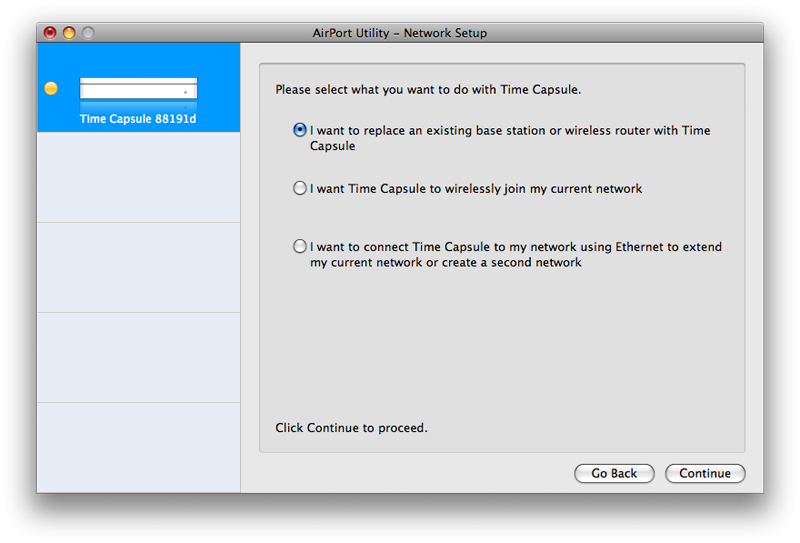 So, it would seem like the software would use the config file from my AEBS to configure the Time Capsule in a similar fashion and I’d be all set up in no time flat. In fact, that’s what it seemed to do before I took it downstairs to plug into the cable modem…
So, it would seem like the software would use the config file from my AEBS to configure the Time Capsule in a similar fashion and I’d be all set up in no time flat. In fact, that’s what it seemed to do before I took it downstairs to plug into the cable modem…
Problem number one was that I had to reboot the cable modem after I swapped the AEBS for the Time Capsule. No clue why, but maybe that’s not Time Capsule’s fault. Took me a few minutes to figure that one out, though.
Problem number two was that no matter what I tried, I could not get wireless off it. Everything was reporting functioning, my wired desktop was connected fine and could access the internet. I could even see the wireless network from my Macbook. No wireless–the connection just timed out every time. After trying everything (new password, no wireless security, different SSIDs), I finally did a full “reset to factory defaults”. That didn’t work either–the Time Capsule never booted up fully. So, I did another full reset, this time by pulling the power cord and holding the reset button as I plugged it back in. That seemed to work and I started over.
So, this time, I tried setting up the Time Capsule as a completely new device on a new wireless network. Worked fine. Until I tried to import my config file from the AEBS to get things like my DHCP reservations and port maps back. When the Time Capsule rebooted, again no wireless.
Finally, I factory reset one more time. Again, the software reset wouldn’t work–the Time Capsule never came back online, so I had to do the hard reset with the power cord. This time, I set it up completely from scratch using the config file (it’s just XML) to copy/paste things like the MAC addresses for my Xbox DHCP reservations. Working nicely.
So, last thing, I go up to try and get my mother-in-law’s computer back on the wireless. I tried to use the feature of the Airport Utility software that allows you to join a wireless client without actually entering the WPA password in the client. No dice. Not only did it not work, but it hung the Time Capsule. I tried to change the WPA password and Airport Utility crashed leaving the Time Capsule (now, two floors down) needing yet another reboot.
All-told, I must have rebooted that thing about 15-20 times and hard-reset it twice during setup. A word to the wise: Do NOT try and use your AEBS config to quickly set up your new Time Capsule.
Apple should have probably delayed Time Capsule and its accompanying updated version of Airport Utility (or not promised it in February to begin with) for at least another month to work the kinks out. It’s working now, but I can never have those 2 hours back and I was hoping to play some Puzzle Quest last night!



 We left the mall, drove back to our side of town, had lunch and were nearly home when the phone rang. They were slow that day, so they had gotten the drive replaced already.
We left the mall, drove back to our side of town, had lunch and were nearly home when the phone rang. They were slow that day, so they had gotten the drive replaced already.